Most people use the default YouTube banner on their YouTube channels instead of creating personalized banners. This is because making a banner on YouTube is not an easy task. YouTube requires you to create a banner that is over 200 pixels wide so that the content can be compatible with computers, TVs and mobile devices. This makes it really challenging for most people to create cool banner images. This is where YouTube Banner Maker comes in.Youtube Channel Graphics Creator is a software by Laughingbird Software that enables you to create YouTube banners, thumbnails and other graphic designs in a matter of minutes. The banners fit perfectly and the amazing thing about this software is the fact that you do not have to be an expert to create awesome banners.
Channel Graphics Creator is a software that was created to help make creating YouTube graphics easy. This software can be used for the purpose of creating YouTube thumbnails, channel arts, channel banners and other YouTube graphics.
One of the best things about the software is the fact that it features numerous templates that are modifiable. For instance, there are over 50 thumbnail templates to choose from. This makes the process easier and faster for you.
Channel Graphics Creator is a software that was created to help make creating YouTube graphics easy. This software can be used for the purpose of creating YouTube thumbnails, channel arts, channel banners and other YouTube graphics.
One of the best things about the software is the fact that it features numerous templates that are modifiable. For instance, there are over 50 thumbnail templates to choose from. This makes the process easier and faster for you.
Channel Graphics Creator also features numerous images you can use to make your designs unique and more creative. With this software, you can create any YouTube graphic you desire in the shortest time possible.
2. Key Features
Numerous modifiable templates
User friendly
Use provided images or personal images
Numerous editing tools
YouTube Guide
3. How to make a YouTube Banner with it
How to make a YouTube Banner with it:
Step 1: Start by launching the software. Once this is done, the first thing you should do is to find the banner templates. This is done by clicking on the drop-down menu that is located the left-hand side. On the drop-down menu, find YouTube banners and click on it. This will open the 50 modifiable banner templates. Go through the templates and select the one that you like then proceed.
Step 2: Next, start editing the template to your liking. At this point, you can replace all the images in the template with the ones you’d like to have on your banner and change the text to the title of your video. Replacing an image on a template is easy. Simply click on the image you’d like to replace and delete it. Replace it by uploading the image you would like to have on the banner from your computer and resize and reposition it to where you’d like it to be. Repeat the same procedure for your text. You can also change the text color and the background using the tools provided. Make sure the YouTube guide is one so as to ensure nothing is off. To do this, check on the left-hand side at the top and make sure there is a checkmark on YouTube guide.
Step 3: Export the banner as JPEG
Step 4: Go to your YouTube channel and click on the icon that says ‘edit channel art’ then upload the image you have just created.
Step 5: Save changes.
4. How to make a YouTube thumbnail with it
Step 1: Start by launching the software. Once this is done, the first thing you should do is to find the thumbnail templates. This is done by clicking on the drop-down menu that is located the left-hand side. On the drop-down menu, find YouTube Thumbnails and click on it. This will open the 50 modifiable thumbnail templates. Go through the templates and select the one that you like then proceed.
Step 2: Next, start editing the template to your liking. At this point, you can replace all the images in the template with the ones you’d like to have on your thumbnail and change the text to the title of your video. Replacing an image on a template is easy. Simply click on the image you’d like to replace and delete it. Replace it by uploading the image you would like to have on the thumbnail from your computer and resize and reposition it to where you’d like it to be. Repeat the same procedure for your text.
Step 3: When you are pleased with your results, export your thumbnail as a JPEG.
Step 4: Next, log onto your YouTube channel and identify the video you want to add the thumbnail to. Next, go to video manager and click the edit button. Next, click on ‘custom thumbnail’ and locate the image you have created to upload it.
Step 5: Save changes.
Pros
Easy to use
Lots of templates for your choice
Templates are customizable
Not just Youtube banner, but also good for YouTube thumbnails
Cons
Not Free
Verdict
If you want to have a powerful YouTube presence you need to make your channel stand out. The only way you can do this is to have top-notch graphic designs and awesome content. YouTube banner maker makes it very easy for you to create high quality graphic designs for your channels within a short time. Therefore, this software is definitely worth the investment. You actually get more than you pay for.
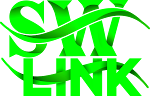


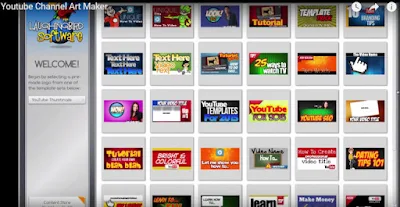
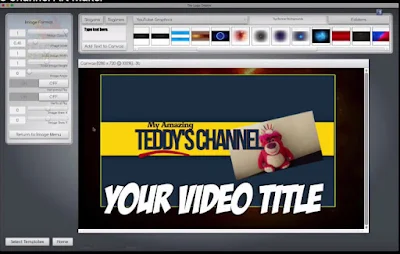

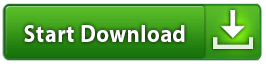
Post a Comment