How To Fix WhatsApp Marketing Software Errors
Most of the time when we install WhatsApp marketing software on our PC we get some errors because our system window does not support them and we calculate this software in our system. Drivers are not installed from here so we have to face such errors.
ERROR 1: FRAMEWORK INITIALIZATION ERROR
ERROR 1 SOLUTION:
- Download .NET Framework Supportive From here >> Download File <<
- After downloading the file, right click on it and click on “Run As Administrator”.
- After successful installation .NET Framework file, you can install Business WhatsApp Sender in your System.
ERROR 2: “CefSharp.Core.dll”
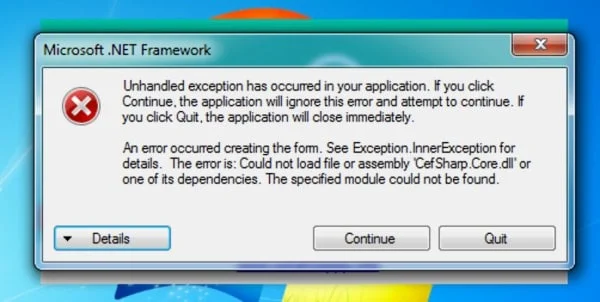
ERROR 2 SOLUTION:
- Download Supportive File From here: >> Download File <<
- Install above given file in your computer and then restart your PC. You will be able to open and use WhatsApp Business Sender on your PC.
STILL ISSUE? WE RECOMMEND >> WINDOWS 10 << INSTEAD OF OUT DATED “WINDOWS 7”
HOW TO SEND BULK MESSAGES?
- YOU MUST ADD THE COUNTRY CODE (WITHOUT +) WHILE IMPORTING THE NUMBER
- Add 92 at the beginning of every number of your data. For Example, if your number is 03448608415 then add 923448608415.
- This is international-based software. So you have to mention the International code at the beginning of every number.
MESSAGES NOT SENDING SOLUTIONS:
- If your attachment is not sending with the text then please restart the software and use it.
- If still not sending then please add your message in the Caption Of the Image file. Image -> Right Click -> Set Caption (Please remove all message from Top Message Section)
- Still Message Not Sending? Avoid The Special Character In Message Like [$, <, =, etc]
- First, try Sending Without Name When you experience a message not sending issue. Then import the right CSV-MS Doc Format with the name to send with the name
- Unable to Load Latest API Error? Make Sure Your Internet Connection Are Ready And Re-Open The App
If Still message pending issues occurs then follow the below steps >>
Make sure you select Blind mode at the time of sending. Safe mode is just for the saved contacts.
Sometimes due to slow internet connections on your PC or on your Mobile Pending issues occurred. At that time you have to check the below points.
- Make sure your WhatsApp on mobile is in active mode and working well.
- Make sure our software is connected to your mobile Whatsapp account.
After checking the above points, please go through the below settings of WhatsApp software:
- Go to Settings -> Sending Settings -> Connection Speed -> and select SLOW option.
- Now go to the second option “Sending Settings” and “Delay Between Messages” -> Wait Between 4 to 8 Seconds
After the above sendings, please restart your PC. Open the software and connect your WhatsApp account to the software and use it.
Need Any Help Contact Us On Whatsapp
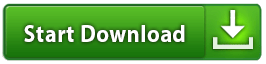
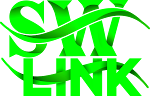



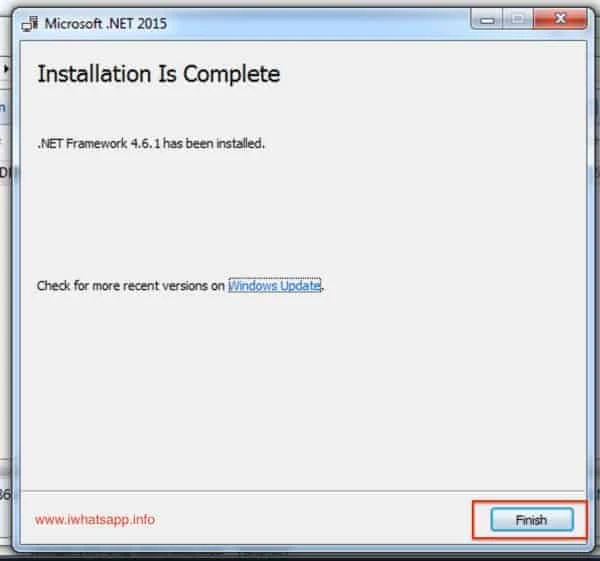

Post a Comment